In earlier version of Photoshop it was quite an easy task as the export wizard was located in file menu under automate option. But with the latest releases of higher version Adobe has put this facility out of Photoshop and merged it in Adobe Bridge. Yes. Adobe Bridge is now used to export a multipage PDF file. It is quite simple, though for new users it may take some time to understand the interface of Bridge. Let us explore the method of exporting a multipage PDF in coming steps -
1. Open Adobe CS5
Open all the documents you want to export as PDF. For example, one.psd, two.psd and three.psd. See image below.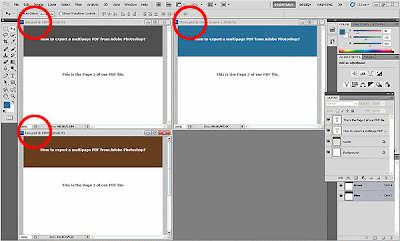
2. Open Adobe Bridge
Click on Browse in Bridge. See image below.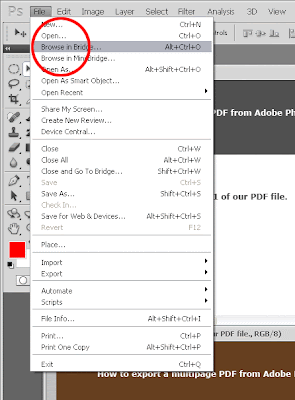
3. Click on the Output Link
Once Bridge is open, click on the Output link at the top area. See image below.
4. See the Options
This will show the options related to output in the right column. At this stage the interface of Bridge is very simple and easy to understand.5. See the Adobe Bridge Interface
Adobe Bridge has a left column from where you can locate your files. This left column features 'Favorites' and 'Folder' tab from where you can choose your desired files. At middle there is a 'Preview' and 'Content' area. You can select your file and view the preview in Preview panel.6. See the Right Column
Now have a look at the right column which contains all the options to export PDF file. Click on the PDF button and play with the remaining options. See image below.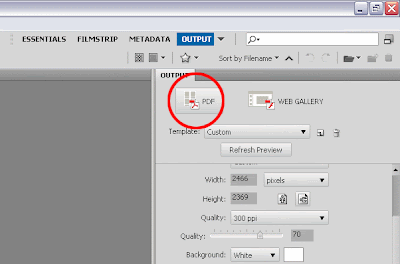
7. Hit 'Save'
At the bottom there is 'Save' button clicking on which your multipage PDF will be exported successfully.Hope this tutorial helped. Please do not forget to give a comment. If you really liked this tutorial then please share it with your friends and social media. Happy Learning!
Thanks for this post. You have properly mentioned how to export pdf from photoshop. It will really help. Thanks again. keep posting!!
ReplyDeleteGreat, but how do you export a multi-page PDF as individual PSD files? This used to be available in earlier versions under the Automate menu - Multipage PDF to PSD option. Can't figure our how to do it in Bridge.
ReplyDeleteThank you for this post! Very helpful :D
ReplyDeleteI was told several times that this was no longer possible in CS5. THANK YOU! BTW, this function is back where it was before on CS6 where it was before being taken to Bridge.
ReplyDeleteTHANK YOU!! THANK YOU!! This is the second time I have had to use your clear, easy-to-follow instructions - bookmarking them this time!
ReplyDeleteThanks for your comment Sheri. I am glad that I could help. Cheers!
DeleteAwesome. Thanks a mill!
ReplyDeleteThank you for this post..
ReplyDeleteThank you; exactly what I was looking for!
ReplyDeleteThis was my first to create Mulitpage PDF
ReplyDeleteThank u so much......
ReplyDeleteThanks for the comment Bhushan. I am glad my article helped you!
ReplyDeleteHi there!
ReplyDeletePlease correct me if I'm wrong, but using your method the text within the psd file cannot be highlighted. If you try to highlight it, you autom. highlight the whole page.
Do you know of a way to have multiple pdf pages with highlightable text?
Thanks
Also, on another note, My multiple psd files include vector graphics, when I save them one by one as pdf at high quality press the vector quality is retained, but when I bridge them, even with full quality settings, the pdfs are ruined! Any ideas?
it combined all the pages on one page.
ReplyDelete...........................
OMG I have been trying to 'automate' for hours and could not get the file to condense. This did the trick- amazing. Thanks so much!
ReplyDeleteWhoo hoo! Thanks!!
ReplyDeleteThank you so much! I've been using online services to merge my files into multipage PDFs. I might actually have a reason to start playing around with Bridge now!
ReplyDeleteThank you very much for this helpful post!
ReplyDeleteFive years later, this is still a valuable tutorial. Thanks for posting it! It made the tutorial I'm making for another program much easier to finish. I, too, have been using online services, but this one came out at a whopping 30MB, and the online compressors reduced the quality way too much. This helped me make it myself, and keep it at a usable size and quality. Thanks again!
ReplyDeleteI am glad it helped you Silas. Thanks for your dropping by...Cheers!
DeleteThis comment has been removed by a blog administrator.
ReplyDeletevery very thanks.....its very useful..
ReplyDeletethank you for the post, when i tried to do so i end up with a very low quality pdf file, tried to set the quality within Bridge to 100, but still. any advise?
ReplyDeleteps: i want to merge two text pdf files into paged one single file
thank you
Hi Mutaz, Which version of Photoshop are you using? BTW this tutorial teaches how to export PSD to PDF while I guess you are trying to merge two PDFs into one using Bridge. This may be the reason for this poor quality output.
ReplyDeleteIf you have two PDFs then I would recommend trying any PDF editor or even Illustrator would do the job for you. Hope my advice helps.
All the best!
Hi Mutaz, Which version of Photoshop are you using? BTW this tutorial teaches how to export PSD to PDF while I guess you are trying to merge two PDFs into one using Bridge. This may be the reason for this poor quality output.
ReplyDeleteIf you have two PDFs then I would recommend trying any PDF editor or even Illustrator would do the job for you. Hope my advice helps.
All the best!
Oh My God! You won't believe how much this post helped me! I am not very much tech savvy but I need this pdf tutorial desperately for my craft work. Thanks a lot for this detailed tutorial. Really appreciate if you post such tutorial regularly. It will be a great help for beginners like me!
ReplyDeleteThanks Saara, I am glad you liked it! I am trying to add as much value I can to this space. Please stay tuned to get more of such articles.
ReplyDeleteThanks. I also found that the files should be saved at 200ppi or higher otherwise they will blurry at A4 pdf.
ReplyDeleteThanks you so much!! does anyone know how to set the order of the pages?
ReplyDeleteThis post would be very helpful if i can open up my bridge.. why i can't open up my bridge? Could you tell me please?
ReplyDeleteWhich version of Photoshop are you using. Also which OS you are working on?
Delete